Registered users have the ability to send a private message to teachers, regardless of whether or not they are enrolled in a particular course. This allows enrolled learners to ask questions about course materials, while also enabling those who are not enrolled to get answers to their general course questions.
All messages are private and can only be viewed by the teacher, the sender, and site administrators.
Send a Message
To send a private message to the course teacher, click the Contact Teacher button on the course, lesson or quiz page. This button is only displayed when logged in:
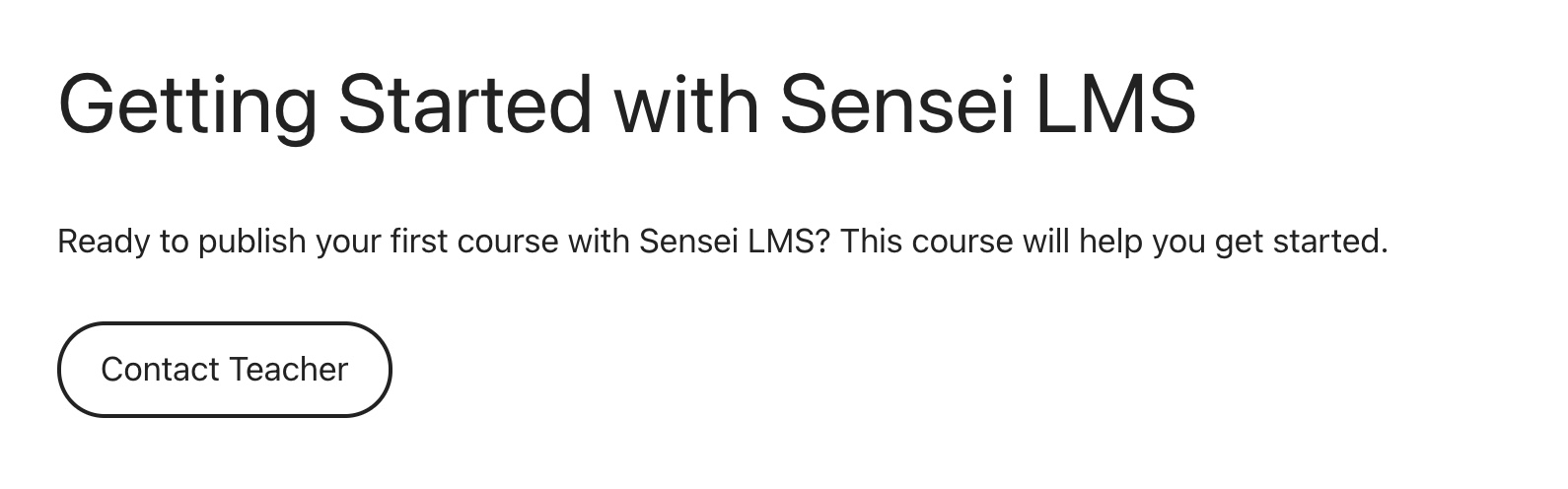
After clicking the button, a text field appears to enter the message:
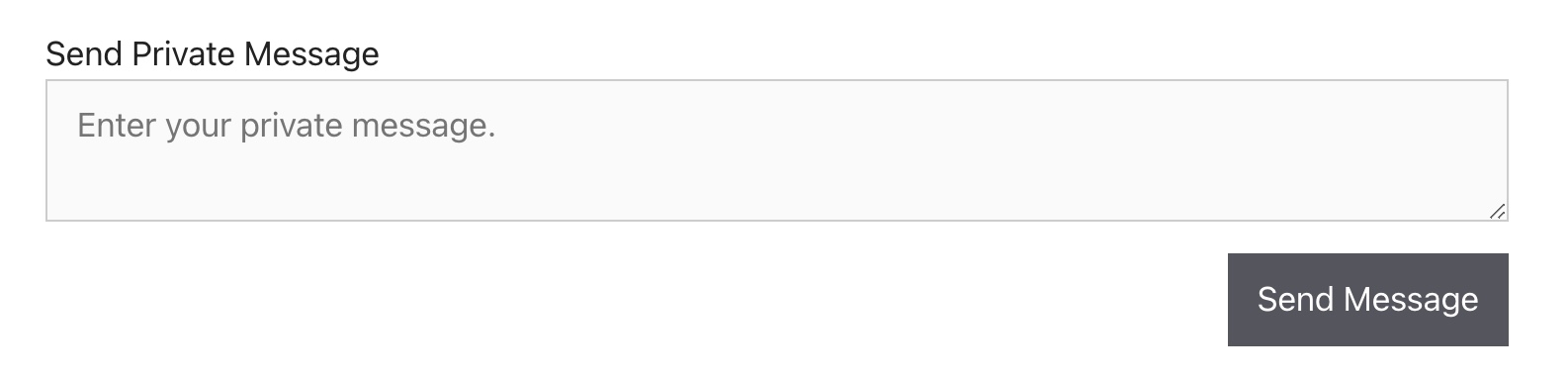
Once the message is sent, a confirmation notice is displayed:

Depending on how notifications are configured in Sensei LMS > Settings > Email Notifications, an email may be sent to the teacher to let them know that they have received a new message.
View a Message
As a teacher, you can view your messages by going to Sensei LMS > Messages, hovering over the message, and clicking the View link.
As an administrator, in Sensei LMS > Messages you can click on a message to view additional details:

Reply to a Message
The easiest way to reply to a message is by visiting the My Courses page and clicking on My Messages. A list of all the messages you’ve received are displayed:

Click on the message you’d like to reply to, and type your response in the text field:

Depending on how notifications are configured in Sensei LMS > Settings > Email Notifications, an email may be sent to the learner to let them know they have received a reply to their message.
My Messages
Teachers and learners can access their messages by going to My Courses and clicking the My Messages button. You can also add a direct link to the My Messages page in your main menu by going to Appearance > Menus, and adding a custom link that goes to https://yoursite.com/messages/ (be sure to change yoursite.com to your own domain).
Disable Private Messages
Private messages are enabled by default. To disable them, go to Sensei LMS > Settings and check the Disable Private Messages box. This removes the My Messages page, the Contact Teacher buttons, and the Sensei LMS > Messages menu in WordPress admin.